"Step by Step" how to update to Betaflight 4.4 Firmware
- Justin Davis

- Feb 4, 2023
- 2 min read
Updating Your Flight Controller to Betaflight 4.4:
Betaflight 4.4 is a new release of the popular open-source flight controller firmware that offers improved performance, better compatibility, and more features than previous versions. Here's a step-by-step guide on how to update your flight controller to the latest version.

Selecting correct FC Firmware Target :
Before you start, you'll need to know which firmware you need for your flight controller. You can find out by using the Betaflight CLI. Connect your flight controller to your computer using a USB data cable and open the Betaflight Configurator. Then, go to the "CLI" tab and enter the following command :
CLI Tab type :
version
This will display the current firmware version of your flight controller. You. can also contact the manufacturer of your flight controller to confirm. Using the wrong firmware can brick your FC.
Betaflight Download Link :
You can download the Betaflight 4.4 firmware from the official Betaflight GitHub repository at this link: https://github.com/betaflight/betaflight/releases/tag/4.4.0
1. Prepare Your Flight Controller :
You'll need to put your flight controller into DFU (Device Firmware Update) mode. This will allow you to update the firmware. To do this, you'll need to hold the bootloader button on your flight controller (usually a tiny black button next to the USB Port. Also can be a gold button ) while connecting the USB cable to your computer. Don't let go of the button until it finishes flashing process. The exact process for entering DFU mode will vary depending on your flight controller, so you should consult the manufacturer's instructions.

2 . Select the Firmware Version :
Once you're in DFU mode, open the Betaflight Configurator. The software will detect your flight controller and offer a drop-down menu to select the firmware version. Choose the latest version of Betaflight 4.4 for your flight controller and click on "Flash Firmware."
3. Full Chip Erase :
Before updating the firmware, it's important to perform a full chip erase. This will erase any previous firmware from the flight controller and ensure that the new firmware is installed correctly. To do this, select the "Full Chip Erase" option before clicking on "Flash Firmware."
4. Minimize Firmware Size with Cloud Builds :
Betaflight offers "Cloud Builds" as an option to minimize the firmware size. This option allows you to build a custom firmware version with only the features you need, reducing the size of the firmware and freeing up memory on your flight controller. You can select this option in the Betaflight Configurator before clicking on "Flash Firmware."
5. Confirm the Firmware Update :
Once the firmware update is complete, you should confirm that it has been installed correctly. To do this, go to the "CLI" tab in the Betaflight Configurator and enter the following command:
version
This will display the current firmware version of your flight controller. Make sure that it matches the version of Betaflight 4.4 that you just installed.
Conclusion :
Updating your flight controller to Betaflight 4.4 is a straightforward process that can be done with a few simple steps.
By following this guide, you can take advantage of the improved performance, compatibility, and features offered by the latest version of Betaflight.
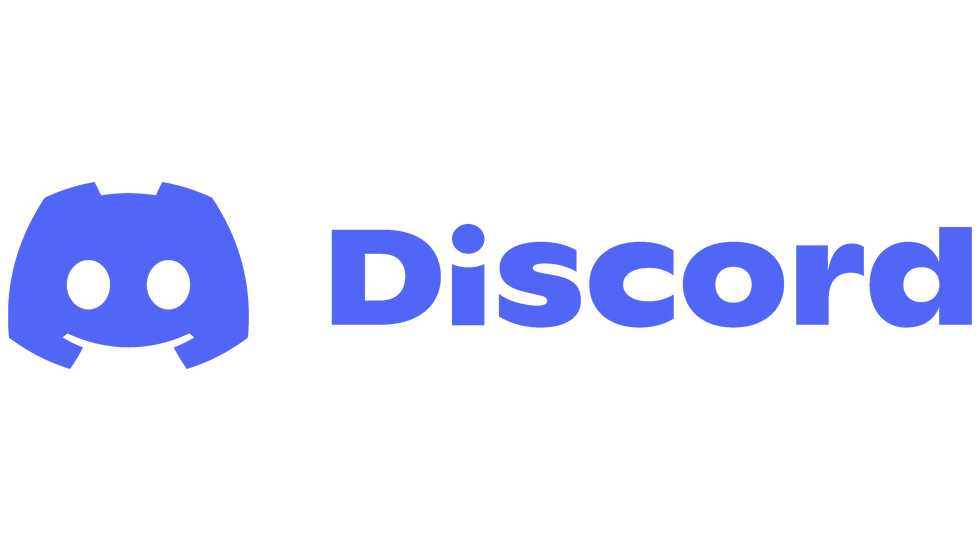
If you need more help please join our Discord Group here : https://discord.gg/j9jVjvA
Article by Justin Davis of Drone Camps RC on Youtube. ® Rights Reserved 2023.



Comments