How to setup a Switch on your Radiomaster TX16S Radio using EdgeTx Companion.
This is the easy way to do it. 🍕- You can also do this inside the radio menus. But this makes it incredibly easy for beginners. 👍
Download and Install EdgeTx Companion from this link for your PC or Mac
Link here : http://edgetx.org/getedgetx.html

Step by Step
Step 1:
Connect the Radiomaster TX16S to your computer’s USB port using the USB data cable.
Step 2:
Now you should have Downloaded and installed EdgeTx Companion.
Step 3:
Open the EdgeTx Companion software and select the "Device" tab.
Step 4:
Click on the "Connect" button to connect the Radiomaster TX16S to the EdgeTx Companion software.
Step 5:
Select the "Switches" tab.
Step 6:
Click on the "Add Switch" button.
Step 7:
Select the type of switch you want to add. For example, to add an arm switch, select "Arm". To add a flight mode switch, select "Flight Mode". To add a beeper switch, select "Beeper".
Step 8:
Once you have selected the type of switch, you will be prompted to select the physical switch you want to use for that function. For example, if you are adding an arm switch, you may select "SG".
Step 9:
Select the direction of the switch. For example, if you want the switch to arm when you push it up, select "Up".
Step 10:
Select the switch activation value. For example, if you want the switch to arm when you push it up, select "1".
Step 11:
Repeat these steps for each switch you want to add.
Step 12:
After you have added all the switches you want, click on the "Write to Radio" button to save the changes to the Radiomaster TX16S.
Step 13:
Close the EdgeTx Companion software and unplug the USB cable from the computer.
Making your Switches work 🍕
To actually make the switch work, you will need to bind the Radiomaster TX16S to your quad's receiver. After binding the Radiomaster TX16S to your FPV quad, you will need to set up the switches in the flight controller software. In this case, we will be using Betaflight 4.4.
Step 14: Open Betaflight 4.4 and connect your FPV drone to the computer.
Step 15: Select the "Configuration" tab.
Step 16: Scroll down to the "Arming" section.
Step 17: Select the arm switch you added in the EdgeTx Companion software.
Step 18: Repeat these steps for each switch you added.
Step 19: After setting up all the switches, click on the "Save and Reboot" button to save the changes to the flight controller and restart it.
Checking in Betaflight which switch is on what AUX Channel
You need to check which AUX your switch is on in the Receiver Tab. When you move a switch you should see the colored bars move back and forth. If your receiver is NOT connected to the radio you might not see switches moving. Also check to see if the sticks are moving. If nothing is moving you need to possibly change activate the right Serial Rx in the PORTS tab. Once you see the switches moving you can then setup your MODES to the switch by selecting the matching AUX you see moving in the receiver tab. Sometimes I go back and forth from the Receiver Tab to the Modes tab to make sure it’s working properly.
If the switch moves the wrong way you can switch the direction of the switch in the radio.
Reversing a Switch Direction
Change switch direction in the radio by going to the INPUTS menu in the model menu. Next choose EDIT. Once inside the AUX 5 ; which is usually what spot I put my ARM switch on ; you can then go to WEIGHT. Reverse the direction to -100 or +100. This is essentially the same way you reverse a servo in the radio. In this instance we are reversing the switch direction to work properly in Betaflight. Only do this step if you need to. - Don't forget to click SAVE in Betaflight when you make changes,
Once the flight controller has restarted, you should be able to see the switch working in Betaflight 4.4. To verify this, go to the "Receiver" tab and check if the switch position is changing when you move the physical switch on the Radiomaster TX16S.
Setting up a switch for a quad in the Radiomaster TX16s is an easy process that can be done using EdgeTx Companion.
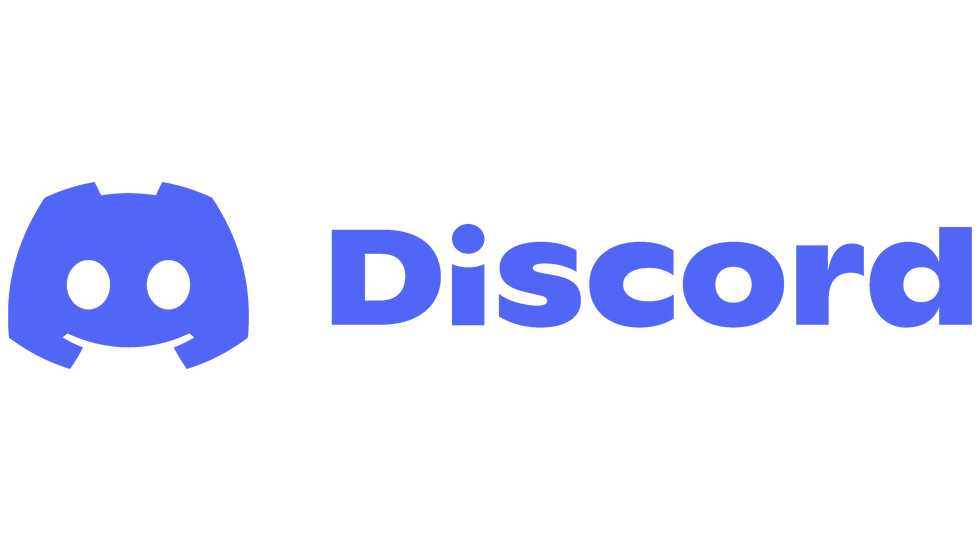
If you need more help please join our Discord Group here : https://discord.gg/j9jVjvA
Article by Justin Davis of Drone Camps RC on Youtube. ® Rights Reserved 2023.
Can you do this for the top 3 radios? I think this would help a lot of newbies and vets who are switching radios